- V5 GuppY
-
Read me
-
Introduction
- Setup
- Configure your website
- Skins
- License
-
- Community
- Technique
-
External page
-
Setup your GuppY
- Secure your GuppY
-
- Links
Introduction
-

 GuppY
GuppY -

 GuppY community
GuppY community- º The informal team
- º Join us?
- º Thanks
- º Scripts used
- º Need help?
Technique
-

 Insert an external page
Insert an external page -

 Setup your GuppY
Setup your GuppY -

 Secure your GuppY
Secure your GuppY -

 Demo
Demo
Photos
Modal window
The implementation is simple :
- write the link :
<a class="gypoplight" href="#?w=560&rel=popup1&btn=Close&msk=msk=skins/skin5_guppy2015/">The link text</a>w=500 indicates the width of the window
rel=popup1 popup1 is the name of the id of the div container
btn=Close contains the text of the tooltips button closure
msk=msk=skins/skin5_02/ indicates the skin directory for the button image
- write the content in a layer with the appropriate classes :
<div class="gypopup_block" id="popup1"> .... The content to display ... </div>

News of Friends
Visits
1197041 visitors
23 visitors online
Calendar
Configuration
 This article is available in the standard RSS format for publication on your website :
This article is available in the standard RSS format for publication on your website : /data/en-articles.xml
Configurating your website:
- Begin with registering as member on your own website ("Préférences box","Become a member").
- Click the Admin icon in the top bar, on the right handside.
- First compulsory step:
Click "Configurations, then"General Config" icon to check that the boxes "Site's URL :" and "Meta Identifier URL :" are properly filled in with the EXACT address of the site (ex: http://www.mywebsite.com/ )
In case of doubt, the following method will automatically fill in the two boxes:
- Go to the General Config page.
- Empty both boxes "URL of the site" and "Meta Identifier-url".
- Save the configuration.
Management of your site
When you're done with general configuration, you can see the seven sections of the dropdown menu on the administration page.
When hovering mouse pointer, each section will open and the icns of this section show.
The whole management of your site is grouped together in these sections.
You will find all needed explanations in the Guppt Help Centre, all pieces of advice and tips to help you customise your site.
Note : In GuppY 5.02.xx, the management page is entirely independant from the other pages..
Category : Introduction - GuppY
Page read 76389 times





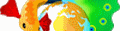










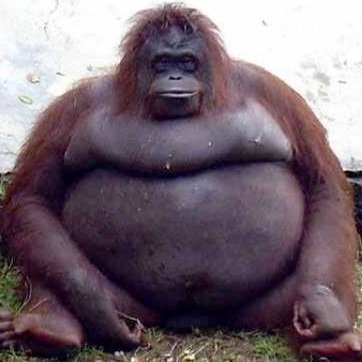


 ]
] 3 members
3 members



